Keep Up
Facebook Advertising - Quick steps for setting up a basic account & admins
24 Feb 2020, 12:44
This is something we get asked to do all the time so we thought it is probably worthwhile to share our super quick steps with you here.
The first thing you need to know about using the Facebook Adverts platform is that it is owned by Facebook Business and is quite separate to your general Facebook page. This plays out when you boost a post but then can't edit it because it is being run as an advert ie. the advertising business now "owns" the post so you have to stop the advert to release it if you want to edit it.
The second thing you need to know is that you don't need to have your page and advertising sitting with and run through Facebook Business Manager. In fact, unless you are running multiple pages with multiple users and advertising accounts I really wouldn't bother as it can be more hassle than it's worth. Sometimes keeping things simple is better, so here's the simple option for you...
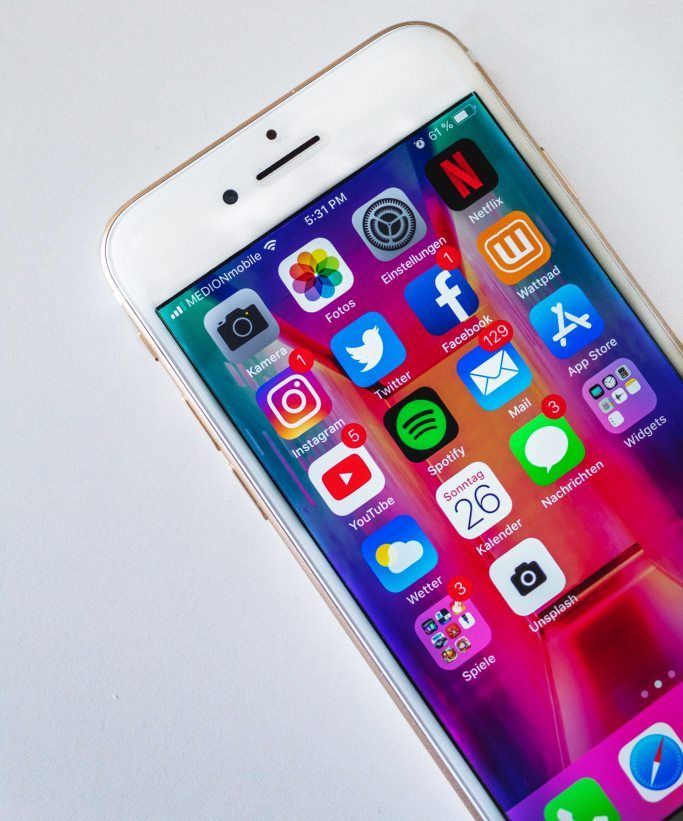
It's important to remember that Facebook Adverts Manager is actually owned by Facebook Business which is a completely separate platform to your general Facebook platform. By setting up your advertising account here, you are simply linking the two accounts and platforms and giving Facebook Business permission to access your pages and content in your general Facebook platform.
Adding a New Admin/User to Your Facebook Advertising Account
This can be a little confusing because there is a option to add a user as an "Advertiser" in your Facebook page but this doesn't actually give them access to your advertising account which seems odd but that's Facebook for you. Instead you need to follow these simple steps to give someone you know permission to run and manage adverts through your account for your page:
- From your News Feed page which is what you see when you first login to FB
- Click on Ads Manager from the left side panel menu which then takes you through to the FB Adverts platform (NB. This is a different website and a different business!)
- In the grey header bar at the very top of the window click on the dropdown menu with the 3 little lines
- Click on All tools at the bottom of this dropdown menu to see the full menu window
- Select ‘Settings’
- This should open to the ‘Ad Accounts’ window where you will see a ‘Ad Account Roles’ panel on the right side of the window
- Click on the ‘Add People’ button then type in the name of the person you want to add in the pop-up window and select ‘Ad Account Admin’ from the dropdown options to the right of the name (NB. You will need to be friends to be added but you can Unfriend immediately after.
Once added, the person you have nominated will receive a notification from Facebook which they will need to accept in order to see and access your advertising account via their own login.
Setting up a Facebook Advertising Account for the first time if you DON'T want to transfer everything into Business Manager
- From your News Feed page click on the arrow at the far top right of the blue header panel
- Select ‘Advertising on Facebook’ which will take you through to the Facebook for Business platform
- Select Create an Ad to be taken through to the Ads Manager
- In the grey header bar at the very top of the page click on the Ads Manager dropdown menu with the 3 little lines
- Select ‘Settings’
- This should open to the ‘Ad Accounts’ window where you will see a ‘Ad Account Roles’ panel on the right side of the window
- Click on the ‘Add People’ button then type in the name of the person you want to add in the pop-up window and select ‘Ad Account Admin’ from the dropdown options to the right of the name (NB. You will need to be friends to be added but you can Unfriend immediately after.
As above, the person you have nominated will be nominated by Facebook as soon as this is done so that they can begin advertising your business for you using your advertising account.
Don’t forget that if you have a new advertising account then you will still need to set up your Billing/Payment details too! So from the ‘Settings’ section then go into the ‘Payment Settings’ option and Add Payment Method to add your credit card details.
Now you should be all set to go!
There are lots of other challenges and niggles with using Facebook Adverts so if you do get stuck just give us a call and we'll be happy to help.